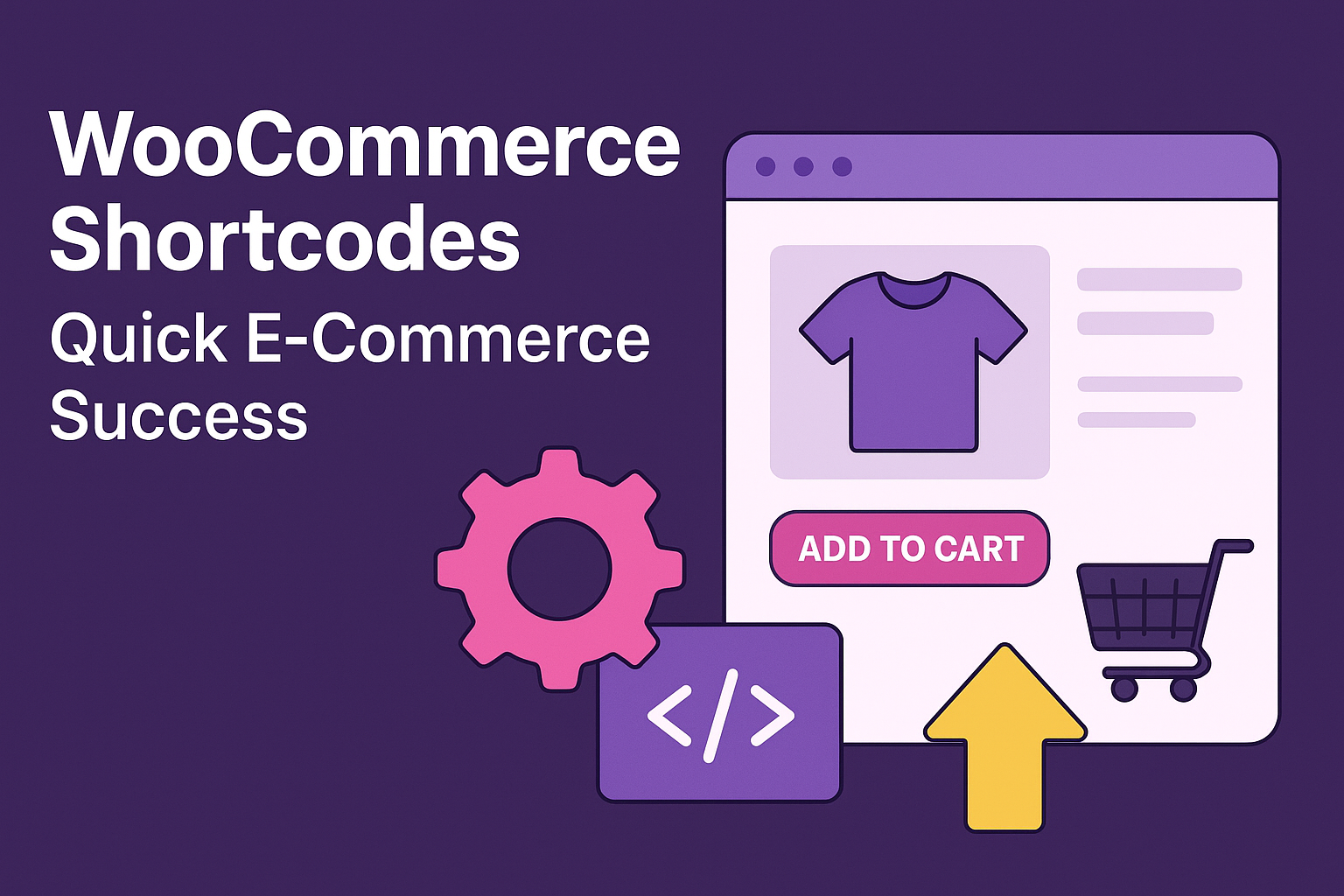When it comes to successfully operating an online store on WordPress, WooCommerce Shortcodes are arguably the most underutilized feature, and yet one of the most powerful. They allow you to place products, shopping carts, checkout forms, and all other store elements where you want them, without writing a single line of complex code. In addition to your normal product pages, shortcodes can help you accomplish a totally custom e-commerce experience quickly and efficiently.
In this comprehensive guide, we will discuss:
- What is a WooCommerce Shortcode?
- Why WooCommerce Shortcodes are crucial to your e-commerce success
- The best Shortcodes you can use in your store
- Real examples showing you how to use Shortcodes
- Advanced tips to customize Shortcodes for your brand
By the end of this article, you will have everything you need to enhance store functionality and customer experience - quickly.
What Are WooCommerce Shortcodes?
In WordPress, shortcodes are small snippets of code that are placed in square brackets [ ], to trigger a specified function, or to show a certain element on a page.
For example:
[woocommerce_cart]
In this case, by using this shortcode, a shopping cart is displayed immediately without having to code.
WooCommerce Shortcodes are made specifically for the WooCommerce plugin to assist you in adding important e-commerce features - such as a products grid, category listings, checkout forms, and account dashboard- anywhere on a site.
Why WooCommerce Shortcodes Are a Game-Changer
Here's why they're important for retailers:
- Speed: You can create store elements in seconds without additional coding or plugins.
- Flexibility: You can place elements anywhere - product pages, blog posts, landing pages, or full sidebars.
- Customization: You can easily modify the parameters (number of products shown) according to your layout and marketing needs.
- SEO: You can place products on pages with higher traffic to help customers find them.
- Mobile: WooCommerce shortcodes are great for responsive designs that adapt well to the screen size.
How to Use WooCommerce Shortcodes
Adding shortcodes is just typing a shortcode into the WordPress page or post editor.
Quick Steps:
- Edit a Page or Post – Within your WordPress dashboard, simply go to Pages → Edit.
- Insert your shortcode – Type your shortcode in the content area.
- Publish or Update – Save changes, and view the page and see it work.
Example:
[products limit="4" columns="4" category="tshirts" orderby="date"]
This will show four t-shirts products in four columns, newest first.
Essential WooCommerce Shortcodes You Should Know
1. [woocommerce_cart]
This shortcode displays the shopping cart.
Use case: Add this shortcode to a page titled "Cart" so that when the shopper arrives, he/she may review the items in their cart before checkout.
2. [woocommerce_checkout]
This shortcode displays the checkout form.
Use case: Add this to your "Checkout" page so that the purchaser has a smooth purchase experience.
3. [woocommerce_my_account]
Shows a customer's account dashboard.
Use case: This will work well for a "My Account" page, where the user may view their orders or change some details in their account.
4. [products]
This shortcode displays products, in a grid you can customize.
Attributes:
- limit – the number of products to show.
- columns – the number of columns.
- orderby – the order in which to sort products (date, price, rating).
An example is:
[products limit="8" columns="4" orderby="price"]
5. [product_page id="123"]
This shortcode displays a single product, by id.
Use case: Show a specific product in a blog post, or advertisement or landing page.
6. [product_category category="shoes"]
Display products in a specific category.
7. [recent_products]
Display recently added products.
8. [featured_products]
Displays all products marked as "Featured" in WooCommerce.
Practical Examples of WooCommerce Shortcodes in Action
Let’s look at real-world applications:
Example 1: Creating a Seasonal Landing Page
If you’re running a holiday sale, you can use:
[product_category category="christmas-sale" limit="6"]
This instantly showcases six holiday-themed products on your promotional page.
Example 2: Blog Post Cross-Selling
Writing a blog about “Top Hiking Gear”? Insert related products right into the post:
[products category="hiking" limit="4"]
This boosts sales by catching the reader’s interest while they’re already engaged.
Example 3: Custom Homepage Product Grid
Highlight best-sellers on your homepage:
[best_selling_products limit="8" columns="4"]
Advanced Shortcode Customization
You can take WooCommerce shortcodes to the next level by utilizing parameters:
- limit - Limits number of items displayed
- columns - Changes number of columns used
- orderby - Sort products (by date, title, popularity, etc.)
- order - Sort order (ASC or DESC)
- ids - Specific product ids
Example:
[products ids="12,14,18" columns="3" orderby="title" order="ASC"]
This would display those three products alphabetically.
Best Practices for Using WooCommerce Shortcodes
- Restrict Products Quantity - Having more products, reduces the loading speeds of your website.
- Keep Consistent Design - While using short codes try to keep the layout of your brochure page as close as possible to your store theme.
- Use Placemaking - Use shortcodes to display products when the content is contextually relevant.
- Test on Mobile - Always review how your short code content looks on smaller screens before publishing.
- Combine with SEO - When establishing the product listings with short codes, ensure that you are using keyword rich titles and descriptions.
Troubleshooting Common Shortcode Issues
Every now and then, shortcodes won’t display properly. Below are a few ways to fix that:
- WooCommerce Not Installed/Activated – Make sure the plugin is currently active.
- Shortcode Is In Wrong Area – Some builders (like Elementor) will require certain shortcode widgets.
- Theme Conflicts – Temporarily switch to a default WordPress theme to test.
- Outdated WooCommerce – Go ahead and update the plugin to the most current version.
WooCommerce Shortcodes vs. Blocks
With WordPress's Gutenberg editor, you might be wondering whether shortcodes are now a thing of the past. Well, the reality is that shortcodes are still very much alive.
- Shortcodes: lightweight and flexible. Shortcodes work in classic editors.
- Blocks: visual, easy for beginners to use, and sometimes lack options to customize unless you want to add additional CSS.
Most store owners (decisions makers) use both for full control.
How WooCommerce Shortcodes Improve Store Efficiency
For Store Owners:
- No need to hire a developer for small layout changes.
- Quickly adapt product displays to match promotions or trends.
For Customers:
- Easier navigation and faster checkout.
- Personalized shopping experience when products appear in relevant places.
Future of WooCommerce Shortcodes
WooCommerce is always changing, but short codes are not going anywhere. Looking ahead, expect:
- More ways to customize without code.
- AI enabled advise for shortcode best placement.
- Platform integration to marketing tools to automate campaigns.
Conclusion
A shortcut approach of building a dynamic, customer-friendly, and lucrative online store is through WooCommerce Shortcodes. It saves time, it efficiently allocates your time, and it gives you control over how and where products appear, all on your own, without the use of a developer.
By understanding and using WooCommerce Shortcodes consciously, you can differentiate the shopping experiences, accelerate sales, and succeed in a competitive e-commerce marketplace.
If you have not used WooCommerce Shortcodes, now is a good time to take that leap! With a few simple keystrokes, you can optimize your store from simple store pages, to professional and conversion focused.