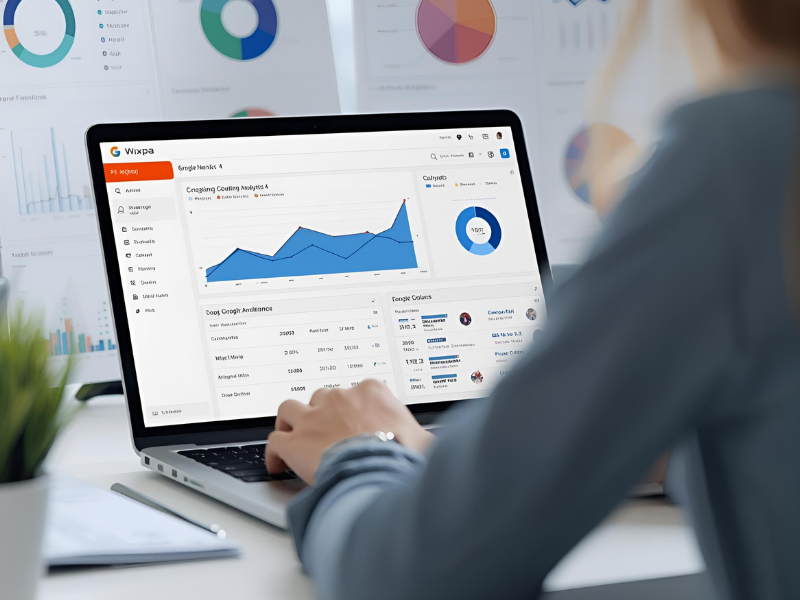Ever wondered how to export data from Google Analytics 4 to Excel without drowning in complex dashboards? The good news: it’s easier than most marketers think. With the right steps, you can turn raw GA4 insights into clear, actionable spreadsheets. This process helps analysts, business owners, and marketing teams track performance in a way that’s both customizable and easy to share.
Short Intro
Exporting data from Google Analytics 4 to Excel allows you to transform GA4 reports into flexible, shareable formats for deeper analysis. The process involves navigating GA4’s reporting tools, customizing your datasets, and exporting them directly or through integrations. Once in Excel, you can build pivot tables, charts, and dashboards that make data-driven decision-making faster and more transparent.
Why Exporting Data Matters
Google Analytics 4 (GA4) is powerful, but its interface can feel restrictive. Teams often need Excel exports for:
- Combining GA4 insights with other business data.
- Creating custom dashboards beyond GA4’s default visualization.
- Sharing performance updates with stakeholders who prefer spreadsheets.
In 2025, this practice isn’t just about convenience, it’s about making GA4 work for business intelligence and AI-driven analysis pipelines.
Understanding GA4’s Export Options
GA4 offers multiple ways to move your data into Excel. The two most common approaches are:
- Direct Export: You can download reports straight into CSV or XLSX format from the GA4 dashboard.
- Connector Tools: Tools like Google BigQuery or third-party platforms let you automate exports and handle larger datasets.
The choice depends on whether you need a quick snapshot or scalable, automated workflows.
Step-by-Step: How to Export Data from GA4 to Excel
The actual process is straightforward once you know where to look:
Step 1: Log in and Navigate
Open your GA4 property and head to the report you want to export for example, “User Acquisition” or “Traffic Sources.”
Step 2: Customize the View
Adjust filters, date ranges, and dimensions to get the exact dataset you need. Remember, the more specific your report, the more actionable the Excel export will be.
Step 3: Export the Data
Click the “Share” or “Export” button at the top right. Choose CSV or Excel (XLSX). GA4 will generate a file you can download.
Step 4: Open in Excel
Once downloaded, open the file in Excel. You can now apply formulas, pivot tables, and visualizations to unlock deeper insights. For a detailed walkthrough and expert guidance on GA4 reporting, check out this resource: export data from Google Analytics 4 to Excel.
Making the Most of Your Exported Data
Exporting the raw file is only the beginning. Excel allows you to:
- Segment your audience: Break down users by demographics, behavior, or traffic source.
- Analyze trends: Use pivot tables to identify long-term shifts in traffic or conversions.
- Build reports: Create charts that tell a story your stakeholders can act on.
By combining GA4 data with CRM or sales data, you can bridge the gap between digital marketing and actual revenue performance.
Advanced Integrations for Larger Teams
If your business handles massive datasets, exporting manually isn’t always efficient. In this case, you can:
- Use BigQuery to move GA4 data into a warehouse, then connect to Excel.
- Rely on automation tools like Supermetrics or Funnel to send GA4 data to spreadsheets daily.
- Set up scheduled exports so your reports stay fresh without manual effort.
This ensures your analysis is always up-to-date and reduces human error.
Best Practices for Clean Data
When exporting GA4 data to Excel, follow these practices for clarity and accuracy:
- Label worksheets clearly so collaborators know what they’re looking at.
- Normalize date formats across datasets.
- Use filters to remove unnecessary noise (like bot traffic).
- Add calculated fields in Excel to track KPIs such as ROI, engagement rate, or conversion cost.
These steps transform raw exports into professional-grade reports.
Common Mistakes to Avoid
Many marketers export GA4 data but fail to prepare it for practical use. Some common pitfalls include:
- Overloading reports: Exporting too many dimensions makes files messy.
- Ignoring freshness: Outdated exports lead to misleading insights.
- Forgetting context: Numbers without interpretation don’t help decision-making.
The goal isn’t just to move data but to make it actionable.
Conclusion
Learning how to export data from Google Analytics 4 to Excel is a skill every digital marketer, analyst, and business owner should master in 2025. It bridges the gap between GA4’s technical interface and Excel’s customizable reporting power. Whether you’re handling a small campaign or managing enterprise data, exporting into Excel ensures your insights are both flexible and easy to share. Done correctly, this process turns complex analytics into clear strategies that drive growth.
FAQs
Q1: Can you export GA4 data directly into Excel?
Yes, GA4 allows you to download reports in CSV or XLSX format. Once exported, the file opens seamlessly in Excel for further analysis.
Q2: What’s the best way to analyze GA4 exports in Excel?
Use pivot tables, charts, and formulas to identify patterns, segment users, and track KPIs. This helps turn raw numbers into insights.
Q3: Is there an automated way to export GA4 data to Excel?
Yes. Tools like BigQuery connectors, Supermetrics, and Funnel let you automate GA4-to-Excel exports on a schedule.
Q4: Why not just use GA4’s dashboards instead of exporting?
GA4 dashboards are helpful but limited. Excel gives you full control over formatting, advanced analysis, and combining GA4 data with other business metrics.